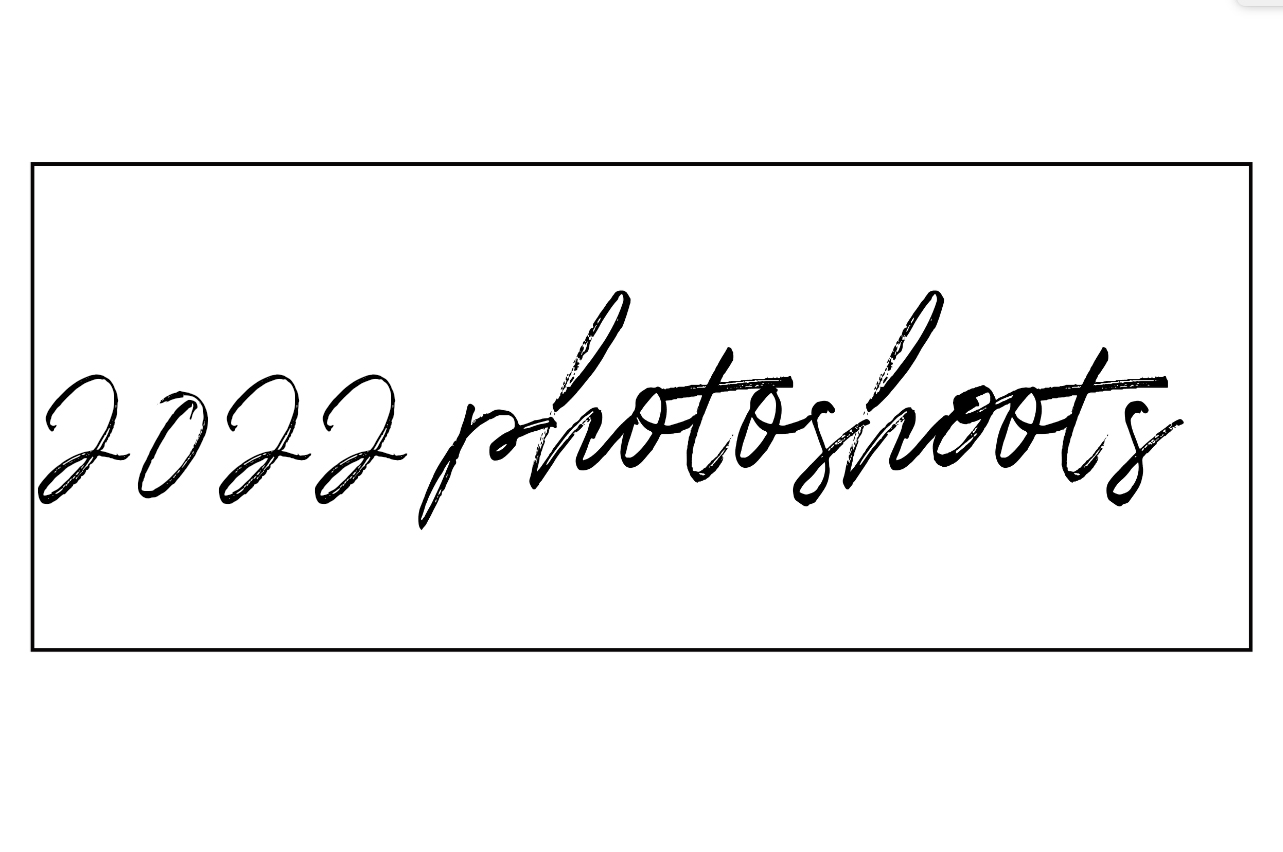So now and then, when I edit food photos, I use Adobe Photoshop Lightroom 5. In my opinion, it is one of the best programs that I use that can truly make a food photo look stunning. It goes from a plain food photo, to a professional high quality photo in seconds!
I am doing a tutorial for the first time, I plan to do more in the future.
So here are the steps I use to edit a food photo. Feel free to change up the steps!
***Please note that if you don't have some of these settings on Lightroom, right click on your mouse to see if everything is checked off.
Take a photo from your desktop, make sure you are on the tab "Library", click import, the drag in your desired photo.
Next click Develop
Then work on the temperature. Blue means cool and yellow means warm, I usually set the temperature tool on cool because it makes the picture look fresher.
Next you want to work on the tone for the photo.
All of those settings work on the lighting of the photo, it is up to you to decide whether or not you want to brighten or darken the picture.
This setting works on the vibrance and clarity.
Clarity can either soften the photo or define it better.
Vibrance and saturation work on the photo's vibrancy.
This tool focuses on the specific colors of the photo. I worked with blue, red, and orange because those were the main colors in this photo.
This tool sharpens the photo. It is great to use because it brings out the texture of the pretzel.
You can choose whether to skip Effects or not (I obviously did), but Camera Calibrations continues to work further on the colors of the pretzels. I used red primary to bring out the darker parts of the pretzel.
***I also cropped the picture at the end and added the tone effect